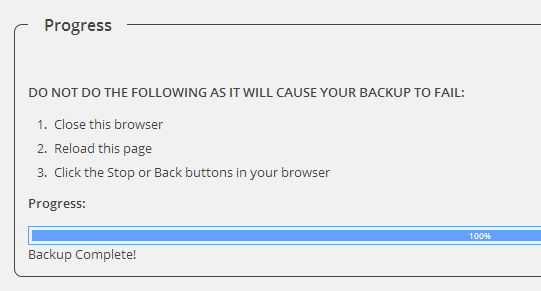I have always hated spell checkers and am deeply suspicious of automated translation. So I am certainly not pre-conditioned to love automated self-editing tools.
And yet, I’m here to tell you–with enthusiasm!–about a set of tools and techniques that can work wonders for your writing. I have come to use several of these tools on a regular basis myself.
Used the right way, these tools will help you get your message across in a crisper language that is easier to read.
1. Let Hemingway pick it apart
I’ve written about the Hemingway app before. This app got me started using more automated analysis. Hemingway takes you to task for such offenses as:
- Hard-to-read sentences
- Too many adverbs
- Use of the passive voice
- Difficult words that have simple synonyms
You can use Hemingway directly in the browser. I first wrote this blog post in the Hemingway desktop app, which has some nice perks. You can save and load files, export them to HTML, and turn editing mode on and off. Seeing all that highlighting while typing can be disruptive. This setting lets you think with your fingers first and do the editing later. There’s also support for Markdown.
(For more on how Hemingway works, see my first review of this tool, Your own, personal Hemingway.)
2. Find your Flesch-Kincaid score
The Flesch-Kincaid scale for reading ease is one of the most well-known readability calculations for US English. It’s also the one I choose to look to, although there are many others, mostly because my previous employer used it, and one can only relate to so many scales.
Flesch-Kincaid is more fine-grained than for example the Hemingway readability grade:
- 90–100: easily understood by an average 11-year-old student
- 60–70: easily understood by 13- to 15-year-old students
- 0–30: best understood by university graduates
(Source: Wikipedia)
This makes it easier to track readability improvement of longer documents, which Hemingway in the browser is not so well suited for.
If your writing tool of choice does not have this built in, the easiest workflow is to simply copy/paste the output into readability-score.com.
Oh, and if you’re in documentation, make sure to remove any legal disclaimers you’re stuck with from the text before analyzing it. Their profound lack of readability is probably out of your hands.
3. Use built-in readability tools
Of course, it is easier when testing or analysis is built into the writing tools you already use. This blog uses the Yoast SEO plugin, which includes a readability analysis based in part on the Flesch-Kincaid scale.
If your writing tool of choice (or duty) is Microsoft Word, it can also test your readability for you, but beware:
Depending on your version of Word, not only may Word force you to check your spelling and grammar first, it will warn you that it resets your grammar and spell checkers to do so.
So you may prefer to use an external tool after all. If you want to have a go, try these instructions for setting up readability checks in Word.
4. Check your sentence length
Long sentences are proper readability thieves. If you use Word or readability-score.com, they can both calculate your average sentence length.
The average won’t identify the outliers, of course, for that you need something like Hemingway.
For a good read on sentence length, see this post from gov.uk: Sentence length: why 25 words is our limit.
5. Track and compare your readability
It’s worth noting that you will want to find a readability calculator you like and stick with the same one over time. Different tools use different algorithms, even to calculate scores on the same scale.
When you have ensured comparable results, start comparing! Accumulate your own readability statistics. I’ve used a simple spreadsheet. You can track and compare revisions of the same document over time, or compare different documents to ensure a consistent readability level.
Good trends, bad trends, consistency, it will all be easy to see and act on as required.
The blog post Write Better: Online Readability Testing Tools Compared shows how different results tools produce for the same piece of text.
The best editors and proofreaders remain human
Of course, these tools and tricks won’t re-structure your entire document or tell you that your blog post is at least twice the length it needs to be. Or that your jokes just aren’t funny. For that, you need an editor, a proofreader, or at least an honest friend or colleague.
I do find that having self-editing tools to help me spot the low-level issues makes it easier to spend time on those other factors, though.
And here’s a bonus “tool”: Time. If you have to be your own editor, give yourself a little time and distance from your text before re-reading and polishing if at all possible.
Do you have any experience with self-editing tools and techniques? Share your tips and hard-earned lessons in the comments!